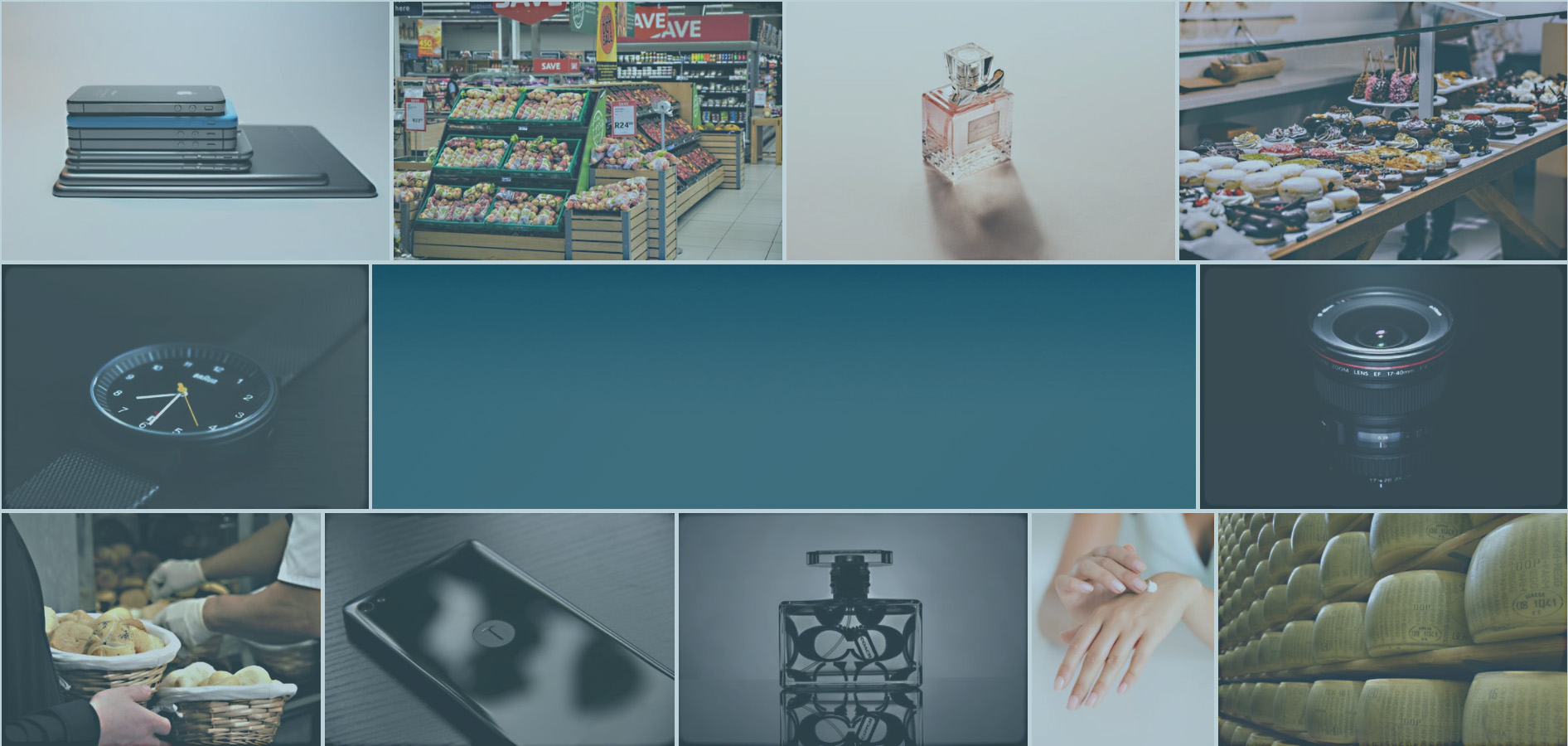
SimpleCatalog
SimpleCatalog is available in two varieties: As a free plugin variant for GetSimple CMS as well as a business variant with a database and full functionality, which leaves nothing to be desired. For more information about the business version, you can view this article here: Link (Note, the business version is not ItemManager or GetSimple based, it uses a completely different system). This article below covers the simple flat file plugin variant for GetSimple CMS.
SimpleCatalog - based on ItemManager
SimpeCatalog is a fully customizable and end-user friendly product catalog plugin for GetSimple-CMS, based on ItemManager framework.

Requirements
- PHP 5.6 >
- GetSimple 3.3 >
- ItemManager 2.4 >
- mod_rewrite must be enabled server side and correctly configured
- Fancy URLs enabled in GS settings
Install Instruction
- First, install or upgrade ItemManager to mind. 2.4. When you have not done yet, go to the ItemManager menu and start the installation process.
- Next, download SimpleCatalog and unpack it in your plugins folder
- Go to the SimpleCatalog menu under: Pages » SimpleCatalog (sidebar navi)
- The installation will begin, you will receive some messages below. When the error messages are received, just no panic, SimpleCatalog will try to fix it automatically. Lastly, if at the end of the installation, you receive a message: The SimpleCatalog plugin installation is successfully completed, then everything is fine and you can click the Go to SimpleCatalog button.
Watch the video below for a detailed walkthrough of installing SimpleCatalog plugin
Configuration
Go to your GS pages menu and create a new page, call it catalog, you can change the name at any time later (Important: whenever you have changed the catalog page by adding a different slug, be sure to set the proper
http://www.yoursite.com/catalog/
http://www.yoursite.com/catalog/search-results/
Ok, let's open both pages and enter the following placeholder with the page editor: [[catalog_content]]
Note, make sure, your template file must contain the native GS function get_page_content() in the body.
Set a proper permalink structure in GS settings, a structure like %slug%.html will not work! SimpleCatalog requires structure with a minimum of 3 URL sections: /catalog/category-name/item-name/. In order to be able to use SimpleCatalog, leave the field Custom Permalink Structure empty or adapt the SimpleCatalog settings accordingly.
Watch the video below for a detailed explanation:
Advanced configuration
All configuration of SimpleCatalog is done with a config.php file, you will find it in /plugins/im_simple_catalog/inc/ directory on your server or webspace. Do not delete or change variables in this file. If you want to change the SimpleCatalog settings you should create your own custom.config.php file in the same directory. Simply copy the config.php file, name it custom.config.php and modify its contents. SimpleCatalog will load it at runtime and read it's content, so the entries in original file will be overwritten by your custom.config.php settings.
One crucial thing more: The SimpleCatalog setup process detects the ItemManager's categories, which are already installed and installs all other required categories automatically, for instance: Dummy Category and IndexData. Do not delete or change the data in this categories and items. This categories and items are used internally by SimpleCatalog and contains important data like routing tables and cached system informations.
If you like, you can turn off (hide) the ItemManager's menu in admin area: Edit /plugins/imanager/lib/inc/config.php file, the variable $this->hiddeAdmin allows to hide/show ItemManager's interface in GS admin.
Upgrading SimpleCatalog from a zip file package
Note, make a full backup of all your SimpleCatalog files, im_simple_catalog.php and /plugins/im_simple_catalog folder.
Download the latest version of SimpleCatalog. Extract the ZIP file somewhere temporary.
To upgrade your current version of SimpleCatalog drag the im_simple_catalog.php file and im_simple_catalog folder to the /plugins/ directory that contains a folder and PHP file with the same names. In the dialog that appears, click Merge.
Re-installing SimpleCatalog completely
First of, delete all the categories in SimpleCatalog menu (the items will be deleted automatically when you delete categories).
Next, go to the ItemManager's tab, then in the Categories menu. Delete following categories there: Dummy Category and IndexData. Delete files: /plugins/im_simple_catalog/inc/config.php and /plugins/im_simple_catalog/inc/custom.config.php if you have it already created. Then, go to the Pages menu and click on SimpleCatalog to start the installation.
Recovery SimpleCatalog configurations
Delete or rename files /plugins/im_simple_catalog/inc/config.php and /plugins/im_simple_catalog/inc/custom.config.php (if you have it already created). Then go to the Pages menu and click on SimpleCatalog - the installation will start automatically.